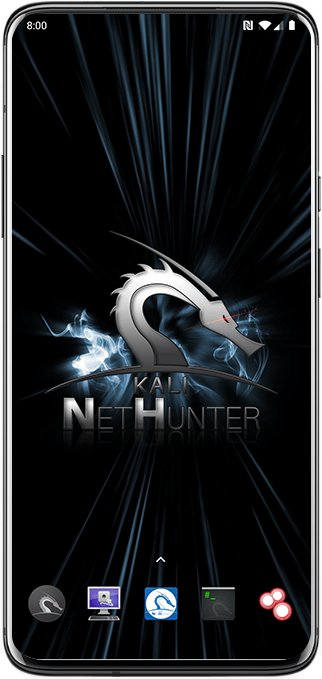Installing NetHunter On the OnePlus 7
Table of Contents
From a reset to running NetHunter in 4 steps:
- Flash latest Android 10 with the unbrick tool
- Flash TWRP and Magisk
- Disable force encryption of data partition
- Install NetHunter
- Disable OnePlus update service
1. Flash latest stock (OOS) Android 10
1.01. Download and unzip guacamoleb_14_P.32_210127.zip on your Windows computer
1.02 Open admin cmd and type: “bcdedit /set testsigning on”, reboot
1.03 Run MsmDownloadTool V4.0.exe
1.04 Power off OnePlus 7, press vol + & vol - at the same time, count to 5 and connect phone to laptop
1.05 When device is detected (bing) press start
1.06 reboot and set up device
1.07 In developer options, enable OEM unlock & USB debugging
1.08 sudo apt install adb
1.09 adb kill-server && ./adb start-server
1.10 adb reboot bootloader
1.11 sudo fastboot oem unlock
1.12 Reboot and set up phone
2. Flash TWRP and Magisk
2.01 Copy to Oneplus7
2.02 Download https://github.com/topjohnwu/Magisk/releases/download/v19.3/Magisk-v19.3.zip to Oneplus7
2.03 Download https://dl.twrp.me/guacamoleb/twrp-3.3.1-1-guacamoleb.img.html to your PC
2.04 Install Android platform tools
2.05 In developer options of your phone, enable USB debugging
2.06 adb kill-server && ./adb start-server
2.07 adb reboot bootloader
2.08 sudo fastboot boot twrp-3.3.1-1-guacamoleb.img
2.09 Device automatically reboots into trwp
2.10 In twrp, install twrp-installer-3.3.1-1-guacamoleb.zip & Magisk-v19.3.zip, reboot
2.11 Reboot
3. Disable force ecryption of data partition
3.01 Reboot into recovery
3.02 format /data
3.03 reboot into recovery
3.04 install magisk
3.05 install Disable_Dm-Verity_ForceEncrypt_11.02.2020.zip
3.06 reboot to system
3.07 set up phone but skip fingerprint or any other security. Set up later (not sure if that re-encrypts the phone)
4. Install NetHunter
4.01 Download image from our download page
4.02 there is a bug in the current installer requiring to install the kernel separately, download it here
4.03 reboot into recovery
4.04 install nethunter zip
4.06 install magisk again
4.07 install disable-force-encrypter again
4.08 reboot
4.09 run NetHunter app, wait for the initial setup to finish then reboot
4.10 update NetHunter app from store
5. Disable OnePlus update service
5.01 Open Android terminal as root
5.02 su -c pm disable com.oneplus.opbackup
5.03 “System Update” service is now disabled
Enjoy Kali NetHunter on the OnePlus 7
Please help with the development by submitting issues and pull requests. We much appreciate it.
Updated on: 2023-Jun-19
Author:
re4son